Connect/ mount Android mobile phone Internal Storage in Linux
Connect/mount Android mobile phone Internal Storage in Linux
In linux, You can connect external storage SD card as USB mass storage of a android phone . But connecting Phone internal storage is difficult. Because it support only MTP, android 3.0 onwards.
Philip Langdale is has implemented native MTP support for gvfs. The native mtp implementation for gvfs has been merged upstream and has been released in gvfs 1.15.2. [Gvfs is the virtual filesystem layer that’s used by Gtk+ based desktop environments (GNOME 3, Unity, XFCE, etc).]
To access phone Internal Storage in android mobile phone, you need to enable following ‘gvfs mtp backend & you can effectively browse through nautilus, and can download files from and upload files to it.
For that you can download source file from https://github.com/philipl/gvfs & compile. or you can to add ppa & install the files for Ubuntu.
By using command line,
sudo add-apt-repository ppa:langdalepl/gvfs-mtp
or
Using synaptic package manger – repository or software center – software sources
For Ubuntu 12.04,
deb http://ppa.launchpad.net/langdalepl/gvfs-mtp/ubuntu precise main
deb-src http://ppa.launchpad.net/langdalepl/gvfs-mtp/ubuntu precise main
For Ubuntu 12.10,
deb http://ppa.launchpad.net/langdalepl/gvfs-mtp/ubuntu quantal main
deb-src http://ppa.launchpad.net/langdalepl/gvfs-mtp/ubuntu quantal main
For Ubuntu 13.04,
deb http://ppa.launchpad.net/langdalepl/gvfs-mtp/ubuntu raring main
deb-src http://ppa.launchpad.net/langdalepl/gvfs-mtp/ubuntu raring main
after adding update packages using synaptics or command line
sudo apt-get update
Now log out & login into system. Connect your phone & access internal storage in nautilus.
Note: MTP is the “Media Transfer Protocol”. MTP only allows you to download a complete file, or upload one – you can’t even move a file between locations on the device through MTP (you have to download it, delete it, then upload it to the new location) against a traditionally filesystem where you can do random I/O within a file (ie: open, seek, read, write, close, etc).
So Trying to just open a file will probably fail because automatically download the file and open the temporary copy may not happen in all softwares. So you need to manually copy file to your home directory.
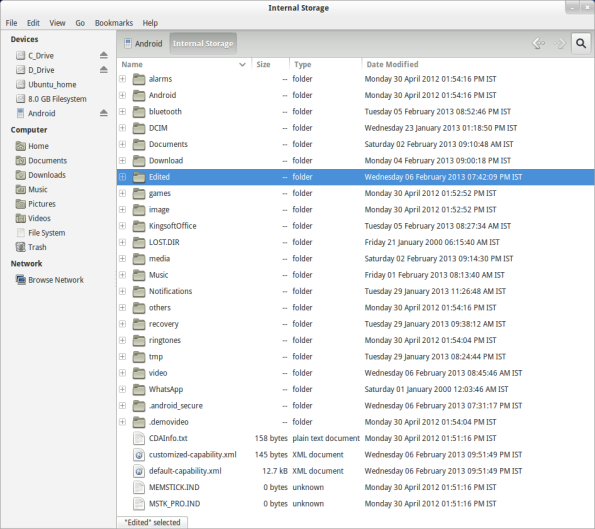
Thanks for the MTP PPA’s. I had noticed that when trying 13.04 that MTP worked out of the box for my SGS2, unlike 12.04/12.10 which required quite a bit of fiddling. The PPA’s for 12.10 makes connecting my SGS2 as simple as it should be.
I notice that my programs can’t directly access the files over MTP, is there a fix for that? I can’t open images from the tablet unless I copy them over to my computer first; if I try to use Firefox instead of the image viewer, it says, “Firefox doesn’t know how to open this address, because the protocol (mtp) isn’t associated with any program.”
Other than that, though, great guide, thanks! (Archlinux 64bit)
I am also not sure, how to access. If any file you need to open, it will copy to temp folder/memory & then it will open from there. So in linux, that implementation is not proper in nautilus. so you need to copy & do it manually.